How to Create Your First Android Project/App Step by Step Tutorial :
Last Updated on: 27th Dec 2024 17:56:57 PM
Now we are going to learn how to create or Build first simple android application .and that application will be display "Hello androidsikho" massage.for this things we have to create android studio project.
When we will create a new project we need to enter some information like Application name, Company Domain, choose Phone and Tablet, fill Minimum SDK, Activity details and Activity Name & Layout Name in the text box of android studio project. so lets start.
To create Your new Android project ,just follow these steps:
Step 1 : Open android studio IDE from your laptop or computer just go to start menu type "android studio" and press Enter. then you will get android studio Environment on your computer screen.
.png)
Now following screen will be appear on the computer screen:
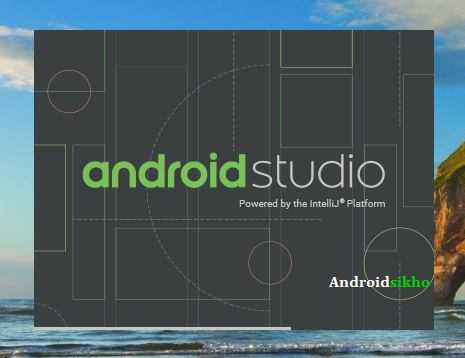
Step 2 : After splash screen you will see "welcome to android studio" windows on your computer screen now you will have to click on “Start a new​​​​​​​ Android Studio project” option.
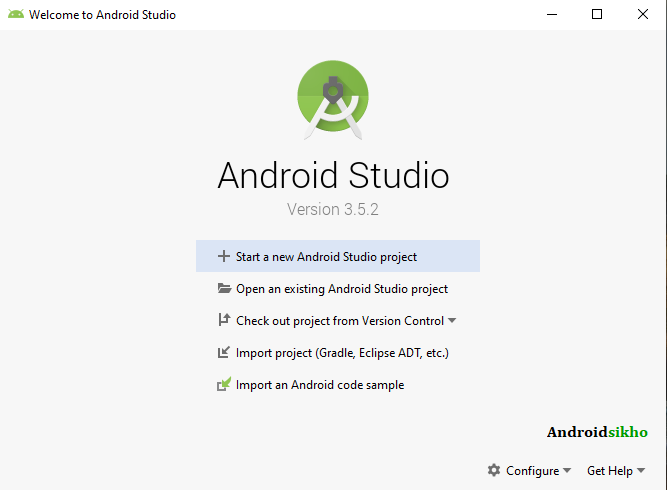
Step 3 : In this step, you will get option to select a template for the first screen of your application on your computer screen, Select Empty Activity and click on Next Button.
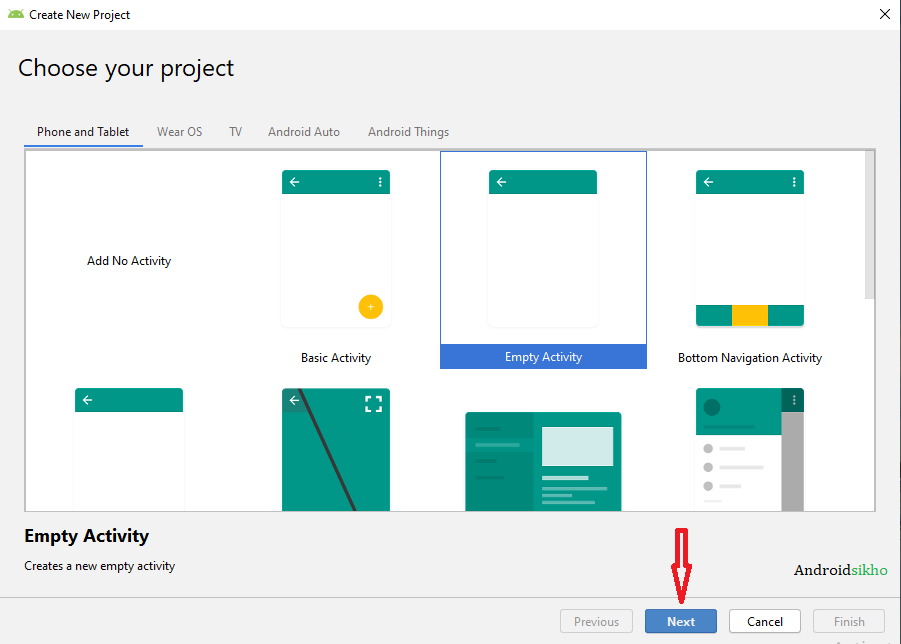
Step 4 :After that you will get "create new project windows" on your computer screen.then you have to enter the application name and click finish Button.
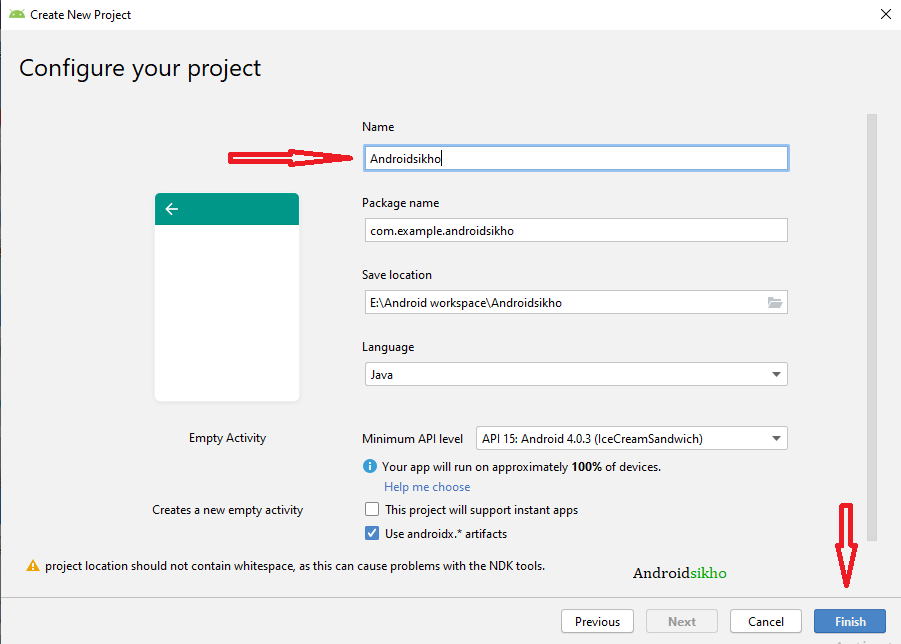
When you click on finish button then you will get android studio environment like below.
Now your project is syncing..just wait few movement.
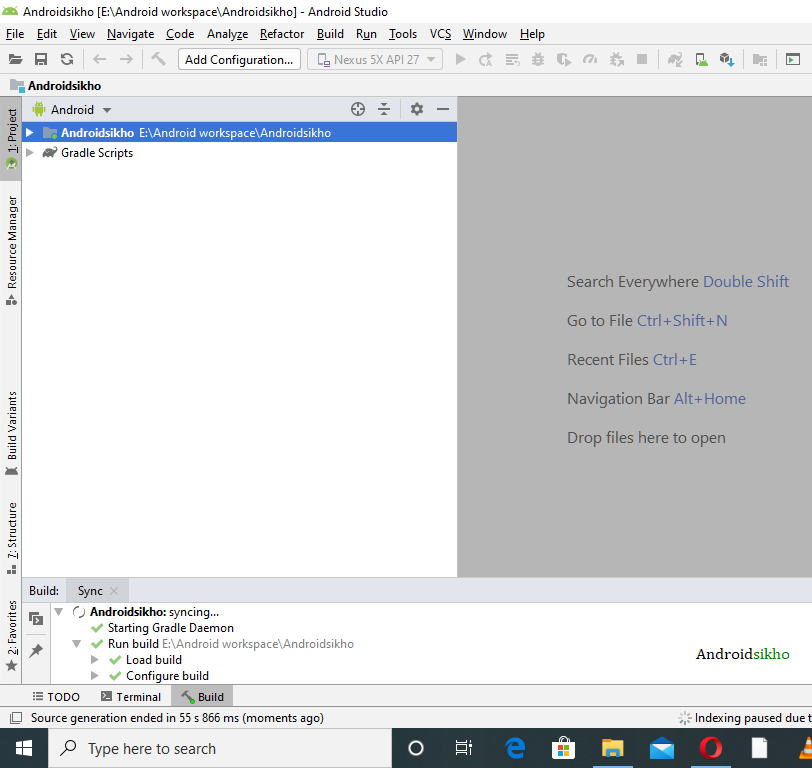
Finally you will get following windows:
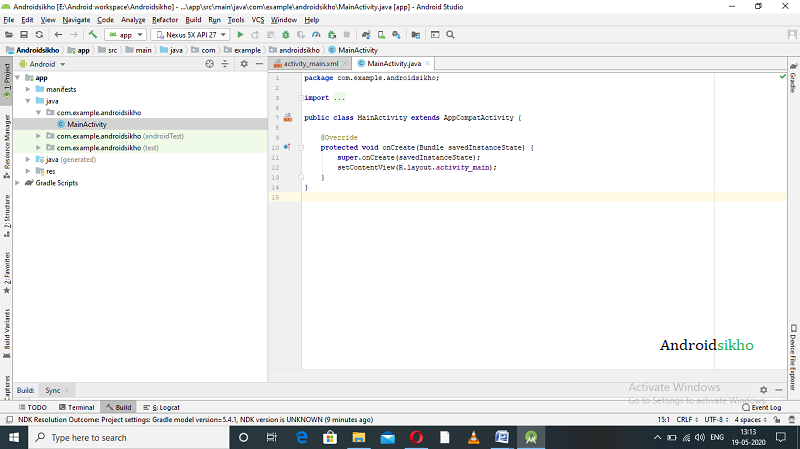
Step 5 : Now you click on activity_main.xml file and edit the text where show "Hello world" and replace with "hello androidsikho" text.
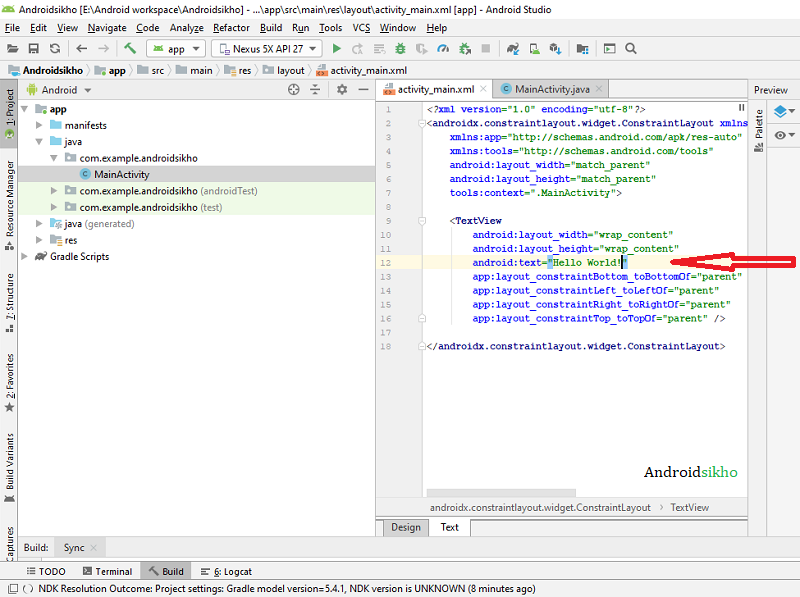
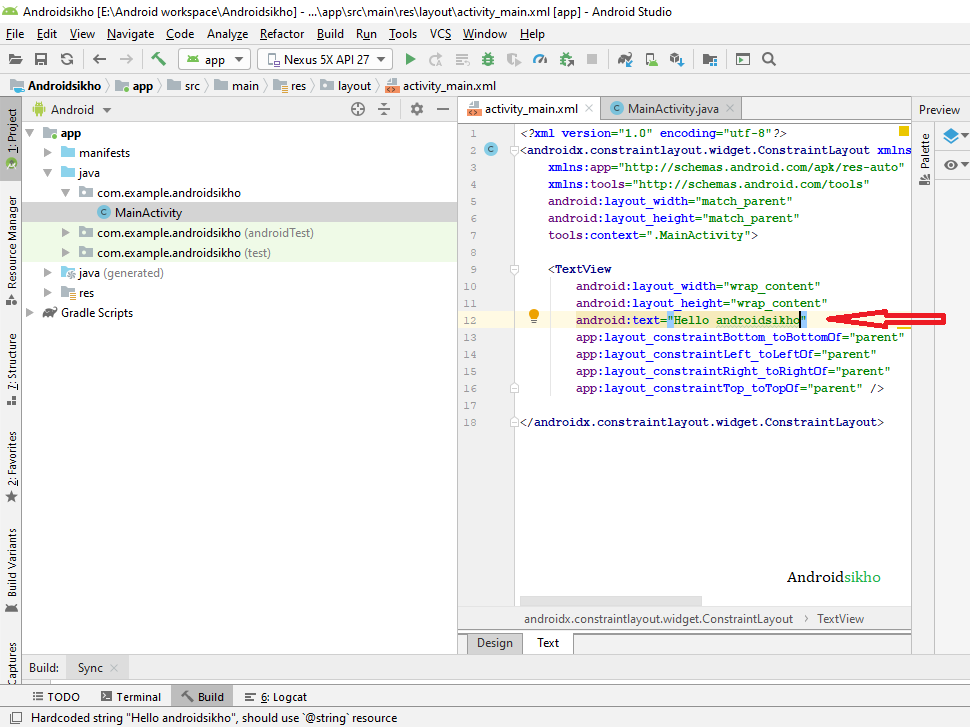
Now You can Run your app in emulator or your device and screen as shown below: