Environment Set up of Android Studio Tutorial :
Last Updated on: 27th Dec 2024 17:56:07 PM
Android Studio is the Official IDE for Android App development .it is available for Windows , Mac , Linux and Chrome OS. You want to set up of Android Studio Environment in Your System. first you will have to download following Required Software .
- JDK – Java Development Kit
- Android Studio
Download the latest version of Android Studio from the above URL and launch Android Studio.exe file by double-clicking on it. and Just Follow the Step.
The initial android studio setup screen will open like as shown below in that click Next to continue for further steps of environment setup.
Step 1 :
.png)
Step 2 :
Now we need to select the required components to set up an android environment. Here you will have to select all the components and click Next like as shown below.
.png)
Step 3 :
Now we need to agree on the License agreements to proceed further, click on I Agree button like a shown below
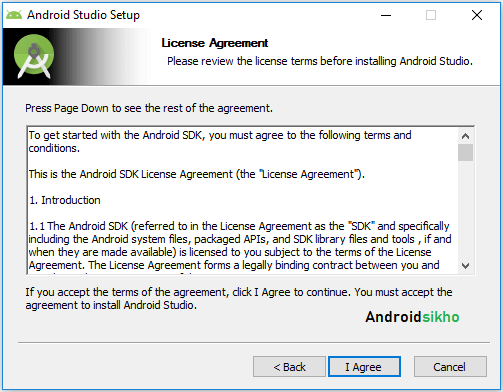
Step 4 :
Now we need to specify the local machine drive location to install Android Studio and Android SDK. After selecting the location path to install the required components, click Next like as shown below :
.png)
Step 4 :
Now select the start menu folder to create a shortcut for android studio and click Install like as shown below.
.png)
Step 5 :
Once we click the Install button the installation process will start and click Next after completion of installation like as shown below.
.png)
Step 6 :
Now Click on Finish :
.png)
Your IDE is Ready to use .Now you can Open you Android Studio.